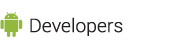It's important to implement your application so that it will not break as new versions of the Android platform are loaded onto the users device. The list below is based on our observations of five ways that we've seen bad apps fail. You can think of these as "anti-patterns" (that is, techniques to avoid) for Android development.
If your application uses any of the dubious techniques below, break out your IDE and duct tape, spackle, and patch up the app.
Technique to Avoid, #1: Using Internal APIs
Even though we've always strongly advised against doing so, some developers have chosen to use unsupported or internal APIs. For instance, many developers are using the internal brightness control and bluetooth toggle APIs that were present in 1.0 and 1.1. A bug -- which was fixed in Android 1.5 -- allowed apps to use those APIs without requesting permission. As a result, apps that used those APIs broke on 1.5. If you've used internal APIs in your apps, you need to update your apps to stop doing so.
Technique to Avoid, #2: Directly Manipulating Settings
Strictly speaking this one isn't evil, since this is a change in behavior that we made to Android itself. But we made it because some developers were doing naughty things: a number of apps were changing system settings silently without even notifying the user. For instance, some apps turn on GPS without asking the user, and others might turn on data roaming.
As a result, applications can no longer directly manipulate the values of certain system Settings, even if they previously had permission to do so. For instance, apps can no longer directly turn on or off GPS. These apps won't crash, but the APIs in question now have no effect, and do nothing. Instead, apps will need to issue an Intent to launch the appropriate Settings configuration screen, so that the user can change these settings manually. For details, see the android.provider.Settings.Secure class, which you can find in the 1.5_pre SDK documentation (and later). Note that only Settings that were moved to the Settings.Secure class are affected. Other, less sensitive, settings will continue to have the same behavior as in Android 1.1.
Technique to Avoid, #3: Going Overboard with Layouts
Due to changes in the View rendering infrastructure, unreasonably deep (more than 10 or so) or broad (more than 30 total) View hierarchies in layouts are now likely to cause crashes. This was always a risk for excessively complex layouts, but you can think of Android 1.5 as being better than 1.1 at exposing this problem. Most developers won't need to worry about this, but if your app has very complicated layouts, you'll need to put it on a diet. You can simplify your layouts using the more advanced layout classes like FrameLayout and TableLayout.
Technique to Avoid, #4: Bad Hardware Assumptions
Android 1.5 includes support for soft keyboards, and there will soon be many devices that run Android but do not have physical keyboards. If your application assumes the presence of a physical keyboard (such as if you have created a custom View that sinks keypress events) you should make sure it degrades gracefully on devices that only have soft keyboards. For more information on this, keep on eye on this blog as we'll be posting more detailed information about handling the new soft keyboards.
Technique to Avoid, #5: Incautious Rotations
Devices running Android 1.5 and later can automatically rotate the screen, depending on how the user orients the device. Some 1.5 devices will do this by default, and on all others it can be turned on by the user. This can sometimes result in unpredictable behavior from applications that do their own reorientations (whether using the accelerometer, or something else.) This often happens when applications assume that the screen can only rotate if the physical keyboard is exposed; if the device lacks a physical keyboard, these apps do not expect to be reoriented, which is a coding error. Developers should be sure that their applications can gracefully handle being reoriented at any time.
Also, apps that use the accelerometer directly to reorient themselves
sometimes compete with the system doing the same thing, with odd
results. And finally, some apps that use the accelerometer to detect
things like shaking motions and that don't lock their orientation to
portrait or landscape, often end up flipping back and forth between
orientations. This can be irritating to the user. (You can lock your
app's orientation to portrait or landscape using the
android:screenOrientation attribute in the manifest file.)