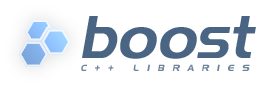
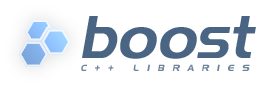 |
Home | Libraries | People | FAQ | More |
This section will provide the information necessary to create your own
projects using Boost.Build. The information provided here is relatively
high-level, and the section called “Reference” as well as the on-line
help system must be used to obtain low-level documentation (see --help).
Boost.Build actually consists of two parts - Boost.Jam, a build engine with its own interpreted language, and Boost.Build itself, implemented in Boost.Jam's language. The chain of events when you type b2 on the command line is as follows:
The Boost.Build executable tries to find Boost.Build modules and loads the top-level module. The exact process is described in the section called “Initialization”
The top-level module loads user-defined configuration files,
user-config.jam and
site-config.jam, which define available toolsets.
The Jamfile in the current directory is read. That in turn might cause reading of further Jamfiles. As a result, a tree of projects is created, with targets inside projects.
Finally, using the build request specified on the command line, Boost.Build decides which targets should be built and how. That information is passed back to Boost.Jam, which takes care of actually running the scheduled build action commands.
So, to be able to successfully use Boost.Build, you need to know only four things:
Some Basics about the Boost.Jam language. See the section called “Boost.Jam Language”.
Boost.Build has a few unique concepts that are introduced in this section. The best way to explain the concepts is by comparison with more classical build tools.
When using any flavour of make, you directly specify targets
and commands that are used to create them from other target. The below example
creates a.o from a.c using a hardcoded
compiler invocation command.
a.o: a.c
g++ -o a.o -g a.c
This is a rather low-level description mechanism and it's hard to adjust commands, options, and sets of created targets depending on the compiler and operating system used.
To improve portability, most modern build system provide a set of higher-level functions that can be used in build description files. Consider this example:
add_program ("a", "a.c")
This is a function call that creates the targets necessary to create a executable file
from the source file a.c. Depending on configured properties,
different command lines may be used. However, add_program is higher-level,
but rather thin level. All targets are created immediately when the build description
is parsed, which makes it impossible to perform multi-variant builds. Often, change
in any build property requires a complete reconfiguration of the build tree.
In order to support true multivariant builds, Boost.Build introduces the concept of a metatarget—an object that is created when the build description is parsed and can be called later with specific build properties to generate actual targets.
Consider an example:
exe a : a.cpp ;
When this declaration is parsed, Boost.Build creates a metatarget, but does not yet decide what files must be created, or what commands must be used. After all build files are parsed, Boost.Build considers the properties requested on the command line. Supposed you have invoked Boost.Build with:
b2 toolset=gcc toolset=msvc
In that case, the metatarget will be called twice, once with toolset=gcc
and once with toolset=msvc. Both invocations will produce concrete
targets, that will have different extensions and use different command lines.
Another key concept is build property. A build property is a variable that affects the build process. It can be specified on the command line, and is passed when calling a metatarget. While all build tools have a similar mechanism, Boost.Build differs by requiring that all build properties are declared in advance, and providing a large set of properties with portable semantics.
The final concept is property propagation. Boost.Build does not require that every metatarget is called with the same properties. Instead, the "top-level" metatargets are called with the properties specified on the command line. Each metatarget can elect to augment or override some properties (in particular, using the requirements mechanism, see the section called “Requirements”). Then, the dependency metatargets are called with the modified properties and produce concrete targets that are then used in the build process. Of course, dependency metatargets maybe in turn modify build properties and have dependencies of their own.
For a more in-depth treatment of the requirements and concepts, you may refer to SYRCoSE 2009 Boost.Build article.
This section will describe the basics of the Boost.Jam language—just enough for writing Jamfiles. For more information, please see the Boost.Jam documentation.
Boost.Jam has an interpreted, procedural language. On the lowest level, a Boost.Jam program consists of variables and rules (the Jam term for functions). They are grouped into modules—there is one global module and a number of named modules. Besides that, a Boost.Jam program contains classes and class instances.
Syntantically, a Boost.Jam program consists of two kind of elements—keywords (which have a special meaning to Boost.Jam) and literals. Consider this code:
a = b ;
which assigns the value b to the variable a
. Here, = and ; are
keywords, while a and b are
literals.
![[Warning]](../../../doc/src/images/warning.png) |
Warning |
|---|---|
All syntax elements, even keywords, must be separated by spaces. For
example, omitting the space character before |
If you want to use a literal value that is the same as some keyword, the value can be quoted:
a = "=" ;
All variables in Boost.Jam have the same
type—list of strings. To define a variable one assigns a value to
it, like in the previous example. An undefined variable is the same as a
variable with an empty value. Variables can be accessed using the
$( syntax. For example:
variable)
a = $(b) $(c) ;
Rules are defined by specifying the rule name, the parameter names, and the allowed value list size for each parameter.
ruleexample(parameter1:parameter2 ?:parameter3 +:parameter4 *) { # rule body }
When this rule is called, the list passed as the first argument must have exactly one value. The list passed as the second argument can either have one value of be empty. The two remaining arguments can be arbitrarily long, but the third argument may not be empty.
The overview of Boost.Jam language statements is given below:
helper 1 : 2 : 3 ; x = [ helper 1 : 2 : 3 ] ;
This code calls the named rule with the specified arguments. When the result of the call must be used inside some expression, you need to add brackets around the call, like shown on the second line.
if cond { statements } [ else { statements } ]
This is a regular if-statement. The condition is composed of:
Literals (true if at least one string is not empty)
Comparisons: a
where operator boperator is one of
=, !=, <,
>, <= or >=. The
comparison is done pairwise between each string in the left and
the right arguments.
Logical operations: ! a, a && b,
a || b
Grouping: ( cond )
for var in list { statements }
Executes statements for each element in list, setting the variable
var to the element value.
while cond { statements }
Repeatedly execute statements while cond remains true upon entry.
return values ;
This statement should be used only inside a rule and assigns
values to the return value of the rule.
![[Warning]](../../../doc/src/images/warning.png) |
Warning |
|---|---|
|
The
rule test ( )
{
if 1 = 1
{
return "reasonable" ;
}
return "strange" ;
}
will return |
importmodule; importmodule:rule;
The first form imports the specified module. All rules from that
module are made available using the qualified name:
module.rule
Sometimes, you need to specify the actual command lines to be used when creating targets. In the jam language, you use named actions to do this. For example:
actions create-file-from-another
{
create-file-from-another $(<) $(>)
}
This specifies a named action called
create-file-from-another. The text inside braces is the
command to invoke. The $(<) variable will be
expanded to a list of generated files, and the $(>)
variable will be expanded to a list of source files.
To adjust the command line flexibly, you can define a rule with the same name as the action and taking three parameters—targets, sources and properties. For example:
rule create-file-from-another ( targets * : sources * : properties * )
{
if <variant>debug in $(properties)
{
OPTIONS on $(targets) = --debug ;
}
}
actions create-file-from-another
{
create-file-from-another $(OPTIONS) $(<) $(>)
}
In this example, the rule checks if a certain build property is specified.
If so, it sets the variable OPIONS that is then used
inside the action. Note that the variables set "on a target" will be
visible only inside actions building that target, not globally. Were
they set globally, using variable named OPTIONS in
two unrelated actions would be impossible.
More details can be found in the Jam reference, the section called “Rules”.
On startup, Boost.Build searches and reads two configuration files:
site-config.jam and user-config.jam.
The first one is usually installed and maintained by a system administrator, and
the second is for the user to modify. You can edit the one in the top-level
directory of your Boost.Build installation or create a copy in your home
directory and edit the copy. The following table explains where both files
are searched.
Table 39.1. Search paths for configuration files
| site-config.jam | user-config.jam | |
|---|---|---|
| Linux |
|
|
| Windows |
|
|
![[Tip]](../../../doc/src/images/tip.png) |
Tip |
|---|---|
You can use the --debug-configuration option to find which configuration files are actually loaded. |
Usually, user-config.jam just defines the available compilers
and other tools (see the section called “Targets in site-config.jam” for more advanced
usage). A tool is configured using the following syntax:
using tool-name : ... ;
The using rule is given the name of tool, and
will make that tool available to Boost.Build. For example,
using gcc ;
will make the GCC compiler available.
All the supported tools are documented in the section called “Builtin tools”, including the specific options they take. Some general notes that apply to most C++ compilers are below.
For all the C++ compiler toolsets that Boost.Build supports
out-of-the-box, the list of parameters to
using is the same: toolset-name, version, invocation-command, and options.
If you have a single compiler, and the compiler executable
has its “usual name” and is in the
PATH, or
was installed in a standard “installation directory”, or
can be found using a global system like the Windows registry.
it can be configured by simply:
using tool-name ;
If the compiler is installed in a custom directory, you should provide the command that invokes the compiler, for example:
using gcc : : g++-3.2 ; using msvc : : "Z:/Programs/Microsoft Visual Studio/vc98/bin/cl" ;
Some Boost.Build toolsets will use that path to take additional actions required before invoking the compiler, such as calling vendor-supplied scripts to set up its required environment variables. When the compiler executables for C and C++ are different, the path to the C++ compiler executable must be specified. The command can be any command allowed by the operating system. For example:
using msvc : : echo Compiling && foo/bar/baz/cl ;
will work.
To configure several versions of a toolset, simply invoke the
using rule multiple times:
using gcc : 3.3 ; using gcc : 3.4 : g++-3.4 ; using gcc : 3.2 : g++-3.2 ;
Note that in the first call to using, the
compiler found in the PATH will be used, and there is no
need to explicitly specify the command.
Many of toolsets have an options
parameter to fine-tune the configuration. All of
Boost.Build's standard compiler toolsets accept four options
cflags, cxxflags,
compileflags and linkflags as options specifying flags that will be
always passed to the corresponding tools. Values of the
cflags feature are passed directly to the C
compiler, values of the cxxflags feature are
passed directly to the C++ compiler, and values of the
compileflags feature are passed to both. For
example, to configure a gcc toolset so that it
always generates 64-bit code you could write:
using gcc : 3.4 : : <compileflags>-m64 <linkflags>-m64 ;
![[Warning]](../../../doc/src/images/warning.png) |
Warning |
|---|---|
Although the syntax used to specify toolset options is very similar to syntax used to specify requirements in Jamfiles, the toolset options are not the same as features. Don't try to specify a feature value in toolset initialization. |
To invoke Boost.Build, type b2 on the command line. Three kinds of command-line tokens are accepted, in any order:
Options start with either one or two dashes. The standard options are listed below, and each project may add additional options
Properties specify details of what you want to build (e.g. debug
or release variant). Syntactically, all command line tokens with an equal sign in them
are considered to specify properties. In the simplest form, a property looks like
feature=value
All tokens that are neither options nor properties specify what targets to build. The available targets entirely depend on the project you are building.
To build all targets defined in the Jamfile in the current directory with the default properties, run:
b2
To build specific targets, specify them on the command line:
b2 lib1 subproject//lib2
To request a certain value for some property, add
to the command line:
property=value
b2 toolset=gcc variant=debug optimization=space
Boost.Build recognizes the following command line options.
--help
Invokes the online help system. This prints general information on how to use the help system with additional --help* options.
--cleanCleans all targets in the current directory and
in any subprojects. Note that unlike the clean
target in make, you can use --clean
together with target names to clean specific targets.
--clean-allCleans all targets, no matter where they are defined. In particular, it will clean targets in parent Jamfiles, and targets defined under other project roots.
--build-dirChanges the build directories for all project roots being built. When
this option is specified, all Jamroot files must declare a project name.
The build directory for the project root will be computed by concatanating
the value of the --build-dir option, the project name
specified in Jamroot, and the build dir specified in Jamroot
(or bin, if none is specified).
The option is primarily useful when building from read-only media, when you can't modify Jamroot.
--versionPrints information on the Boost.Build and Boost.Jam versions.
-aCauses all files to be rebuilt.
-nDo no execute the commands, only print them.
-qStop at the first error, as opposed to continuing to build targets that don't depend on the failed ones.
-j NRun up to N commands in parallel.
--debug-configurationProduces debug information about the loading of Boost.Build and toolset files.
--debug-buildingPrints what targets are being built and with what properties.
--debug-generatorsProduces debug output from the generator search process. Useful for debugging custom generators.
--ignore-configDo not load site-config.jam or
user-config.jam.
-d0Supress all informational messages.
-d NEnable cummulative debugging levels from 1 to n. Values are:
-d +NEnable debugging level N.
-o fileWrite the updating actions to the specified file instead of running them.
-s var=valueSet the variable var to
value in the global scope of the jam
language interpreter, overriding variables imported from the
environment.
In the simplest case, the build is performed with a single set of properties,
that you specify on the command line with elements in the form
feature=value.
The complete list of features can be found in the section called “Builtin features”.
The most common features are summarized below.
Table 39.2.
| Feature | Allowed values | Notes |
|---|---|---|
| variant | debug,release | |
| link | shared,static | Determines if Boost.Build creates shared or static libraries |
| threading | single,multi | Cause the produced binaries to be thread-safe. This requires proper support in the source code itself. |
| address-model | 32,64 | Explicitly request either 32-bit or 64-bit code generation. This typically requires that your compiler is appropriately configured. Please refer to the section called “C++ Compilers” and your compiler documentation in case of problems. |
| toolset | (Depends on configuration) | The C++ compiler to use. See the section called “C++ Compilers” for a detailed list. |
| include | (Arbitrary string) | Additional include paths for C and C++ compilers. |
| define | (Arbitrary string) | Additional macro definitions for C and C++ compilers. The string should be either
SYMBOL or SYMBOL=VALUE
|
| cxxflags | (Arbitrary string) | Custom options to pass to the C++ compiler. |
| cflags | (Arbitrary string) | Custom options to pass to the C compiler. |
| linkflags | (Arbitrary string) | Custom options to pass to the C++ linker. |
| runtime-link | shared,static | Determines if shared or static version of C and C++ runtimes should be used. |
If you have more than one version of a given C++ toolset (e.g. configured in
user-config.jam, or autodetected, as happens with msvc), you can
request the specific version by passing
toolset-versiontoolset feature, for example toolset=msvc-8.0.
If a feature has a fixed set of values it can be specified more than once on the command line. In which case, everything will be built several times -- once for each specified value of a feature. For example, if you use
b2 link=static link=shared threading=single threading=multi
Then a total of 4 builds will be performed. For convenience, instead of specifying all requested values of a feature in separate command line elements, you can separate the values with commas, for example:
b2 link=static,shared threading=single,multi
The comma has this special meaning only if the feature has a fixed set of values, so
b2 include=static,shared
is not treated specially.
All command line elements that are neither options nor properties are the names of the targets to build. See the section called “Target identifiers and references”. If no target is specified, the project in the current directory is built.
A Main target is a user-defined named entity that can be built, for example an executable file. Declaring a main target is usually done using one of the main target rules described in the section called “Builtin rules”. The user can also declare custom main target rules as shown in the section called “Main target rules”.
Most main target rules in Boost.Build have the same common signature:
rule rule-name (
main-target-name :
sources + :
requirements * :
default-build * :
usage-requirements * )
main-target-name is the name used
to request the target on command line and to use it from
other main targets. A main target name may contain
alphanumeric characters, dashes
(‘-’), and underscores
(‘_’).
sources is the list of source files and other main
targets that must be combined.
requirements is the list of properties that must always
be present when this main target is built.
default-build is the list of properties that will be used
unless some other value of the same feature is already
specified, e.g. on the command line or by propagation from a dependent target.
usage-requirements is the list of properties that will be
propagated to all main targets that use this one, i.e. to all its
dependents.
Some main target rules have a different list of parameters as explicitly stated in their documentation.
The actual requirements for a target are obtained by refining the requirements of the project where the target is declared with the explicitly specified requirements. The same is true for usage-requirements. More details can be found in the section called “Property refinement”
The name of main target has two purposes. First, it's used to refer to this target from other targets and from command line. Second, it's used to compute the names of the generated files. Typically, filenames are obtained from main target name by appending system-dependent suffixes and prefixes.
The name of a main target can contain alphanumeric characters, dashes, undescores and dots. The entire name is significant when resolving references from other targets. For determining filenames, only the part before the first dot is taken. For example:
obj test.release : test.cpp : <variant>release ; obj test.debug : test.cpp : <variant>debug ;
will generate two files named test.obj (in two different directories), not
two files named test.release.obj and test.debug.obj.
The list of sources specifies what should be processed to get the resulting targets. Most of the time, it's just a list of files. Sometimes, you'll want to automatically construct the list of source files rather than having to spell it out manually, in which case you can use the glob rule. Here are two examples:
exe a : a.cpp ; # a.cpp is the only source file exe b : [ glob *.cpp ] ; # all .cpp files in this directory are sources
Unless you specify a file with an absolute path, the name is considered relative to the source directory — which is typically the directory where the Jamfile is located, but can be changed as described in the section called “Projects”.
The list of sources can also refer to other main targets. Targets in the same project can be referred to by name, while targets in other projects must be qualified with a directory or a symbolic project name. The directory/project name is separated from the target name by a double forward slash. There is no special syntax to distinguish the directory name from the project name—the part before the double slash is first looked up as project name, and then as directory name. For example:
lib helper : helper.cpp ; exe a : a.cpp helper ; # Since all project ids start with slash, ".." is a directory name. exe b : b.cpp ..//utils ; exe c : c.cpp /boost/program_options//program_options ;
The first exe uses the library defined in the same project. The second one uses some target (most likely a library) defined by a Jamfile one level higher. Finally, the third target uses a C++ Boost library, referring to it using its absolute symbolic name. More information about target references can be found in the section called “Dependent Targets” and the section called “Target identifiers and references”.
Requirements are the properties that should always be present when building a target. Typically, they are includes and defines:
exe hello : hello.cpp : <include>/opt/boost <define>MY_DEBUG ;
There are a number of other features, listed in the section called “Builtin features”. For example if a library can only be built statically, or a file can't be compiled with optimization due to a compiler bug, one can use
lib util : util.cpp : <link>static ; obj main : main.cpp : <optimization>off ;
Sometimes, particular relationships need to be maintained
among a target's build properties. This can be achieved with
conditional
requirements. For example, you might want to set
specific #defines when a library is built as shared,
or when a target's release variant is built in
release mode.
lib network : network.cpp
: <link>shared:<define>NEWORK_LIB_SHARED
<variant>release:<define>EXTRA_FAST
;
In the example above, whenever network is
built with <link>shared,
<define>NEWORK_LIB_SHARED will be in its
properties, too.
You can use several properties in the condition, for example:
lib network : network.cpp
: <toolset>gcc,<optimization>speed:<define>USE_INLINE_ASSEMBLER
;
A more powerful variant of conditional requirements is indirect conditional requirements. You can provide a rule that will be called with the current build properties and can compute additional properties to be added. For example:
lib network : network.cpp
: <conditional>@my-rule
;
rule my-rule ( properties * )
{
local result ;
if <toolset>gcc <optimization>speed in $(properties)
{
result += <define>USE_INLINE_ASSEMBLER ;
}
return $(result) ;
}
This example is equivalent to the previous one, but for complex cases, indirect conditional requirements can be easier to write and understand.
Requirements explicitly specified for a target are usually combined with the requirements specified for the containing project. You can cause a target to completely ignore a specific project requirement using the syntax by adding a minus sign before the property, for example:
exe main : main.cpp : -<define>UNNECESSARY_DEFINE ;
This syntax is the only way to ignore free properties, such as defines, from a parent. It can be also useful for ordinary properties. Consider this example:
project test : requirements <threading>multi ; exe test1 : test1.cpp ; exe test2 : test2.cpp : <threading>single ; exe test3 : test3.cpp : -<threading>multi ;
Here, test1 inherits the project requirements and will always
be built in multi-threaded mode. The test2 target
overrides the project's requirements and will
always be built in single-threaded mode. In contrast, the
test3 target removes a property
from the project requirements and will be built either in single-threaded or
multi-threaded mode depending on which variant is requested by the
user.
Note that the removal of requirements is completely textual: you need to specify exactly the same property to remove it.
The default-build parameter
is a set of properties to be used if the build request does
not otherwise specify a value for features in the set. For example:
exe hello : hello.cpp : : <threading>multi ;
would build a multi-threaded target unless the user explicitly requests a single-threaded version. The difference between the requirements and the default-build is that the requirements cannot be overridden in any way.
The ways a target is built can be so different that describing them using conditional requirements would be hard. For example, imagine that a library actually uses different source files depending on the toolset used to build it. We can express this situation using target alternatives:
lib demangler : dummy_demangler.cpp ; # alternative 1 lib demangler : demangler_gcc.cpp : <toolset>gcc ; # alternative 2 lib demangler : demangler_msvc.cpp : <toolset>msvc ; # alternative 3
In the example above, when built with gcc
or msvc, demangler
will use a source file specific to the toolset. Otherwise, it
will use a generic source file,
dummy_demangler.cpp.
It is possible to declare a target inline, i.e. the "sources" parameter may include calls to other main rules. For example:
exe hello : hello.cpp
[ obj helpers : helpers.cpp : <optimization>off ] ;
Will cause "helpers.cpp" to be always compiled without
optimization. When referring to an inline main target, its declared
name must be prefixed by its parent target's name and two dots. In
the example above, to build only helpers, one should run
b2 hello..helpers.
When no target is requested on the command line, all targets in the current project will be built. If a target should be built only by explicit request, this can be expressed by the explicit rule:
explicit install_programs ;
As mentioned before, targets are grouped into projects, and each Jamfile is a separate project. Projects are useful because they allow us to group related targets together, define properties common to all those targets, and assign a symbolic name to the project that can be used in referring to its targets.
Projects are named using the
project rule, which has the
following syntax:
projectid:attributes;
Here, attributes is a sequence of
rule arguments, each of which begins with an attribute-name
and is followed by any number of build properties. The list
of attribute names along with its handling is also shown in
the table below. For example, it is possible to write:
project tennis
: requirements <threading>multi
: default-build release
;
The possible attributes are listed below.
Project id is a short way to denote a project, as opposed to the Jamfile's pathname. It is a hierarchical path, unrelated to filesystem, such as "boost/thread". Target references make use of project ids to specify a target.
Source location specifies the directory where sources for the project are located.
Project requirements are requirements that apply to all the targets in the projects as well as all subprojects.
Default build is the build request that should be used when no build request is specified explicitly.
The default values for those attributes are given in the table below.
Table 39.3.
| Attribute | Name | Default value | Handling by the project
rule |
|---|---|---|---|
| Project id | none | none | Assigned from the first parameter of the 'project' rule. It is assumed to denote absolute project id. |
| Source location | source-location |
The location of jamfile for the project | Sets to the passed value |
| Requirements | requirements |
The parent's requirements | The parent's requirements are refined with the passed requirement and the result is used as the project requirements. |
| Default build | default-build |
none | Sets to the passed value |
| Build directory | build-dir |
Empty if the parent has no build directory set. Otherwise, the parent's build directory with the relative path from parent to the current project appended to it. | Sets to the passed value, interpreted as relative to the project's location. |
Besides defining projects and main targets, Jamfiles often invoke various utility rules. For the full list of rules that can be directly used in Jamfile see the section called “Builtin rules”.
Each subproject inherits attributes, constants and rules
from its parent project, which is defined by the nearest
Jamfile in an ancestor directory above
the subproject. The top-level project is declared in a file
called Jamroot rather than
Jamfile. When loading a project,
Boost.Build looks for either Jamroot or
Jamfile. They are handled identically, except
that if the file is called Jamroot, the
search for a parent project is not performed.
Even when building in a subproject directory, parent
project files are always loaded before those of their
subprojects, so that every definition made in a parent project
is always available to its children. The loading order of any
other projects is unspecified. Even if one project refers to
another via the use-project or a target reference,
no specific order should be assumed.
![[Note]](../../../doc/src/images/note.png) |
Note |
|---|---|
Giving the root project the special name
“ |
When you've described your targets, you want Boost.Build to run the right tools and create the needed targets. This section will describe two things: how you specify what to build, and how the main targets are actually constructed.
The most important thing to note is that in Boost.Build, unlike other build tools, the targets you declare do not correspond to specific files. What you declare in a Jamfile is more like a “metatarget.” Depending on the properties you specify on the command line, each metatarget will produce a set of real targets corresponding to the requested properties. It is quite possible that the same metatarget is built several times with different properties, producing different files.
![[Tip]](../../../doc/src/images/tip.png) |
Tip |
|---|---|
This means that for Boost.Build, you cannot directly obtain a build variant from a Jamfile. There could be several variants requested by the user, and each target can be built with different properties. |
The command line specifies which targets to build and with which properties. For example:
b2 app1 lib1//lib1 toolset=gcc variant=debug optimization=full
would build two targets, "app1" and "lib1//lib1" with the specified properties. You can refer to any targets, using target id and specify arbitrary properties. Some of the properties are very common, and for them the name of the property can be omitted. For example, the above can be written as:
b2 app1 lib1//lib1 gcc debug optimization=full
The complete syntax, which has some additional shortcuts, is described in the section called “Invocation”.
When you request, directly or indirectly, a build of a main target with specific requirements, the following steps are done. Some brief explanation is provided, and more details are given in the section called “Build process”.
Applying default build. If the default-build property of a target specifies a value of a feature that is not present in the build request, that value is added.
Selecting the main target alternative to use. For each alternative we look how many properties are present both in alternative's requirements, and in build request. The alternative with large number of matching properties is selected.
Determining "common" properties. The build request is refined with target's requirements. The conditional properties in requirements are handled as well. Finally, default values of features are added.
Building targets referred by the sources list and dependency properties. The list of sources and the properties can refer to other target using target references. For each reference, we take all propagated properties, refine them by explicit properties specified in the target reference, and pass the resulting properties as build request to the other target.
Adding the usage requirements produced when building dependencies to the "common" properties. When dependencies are built in the previous step, they return both the set of created "real" targets, and usage requirements. The usage requirements are added to the common properties and the resulting property set will be used for building the current target.
Building the target using generators. To convert the sources to the desired type, Boost.Build uses "generators" --- objects that correspond to tools like compilers and linkers. Each generator declares what type of targets it can produce and what type of sources it requires. Using this information, Boost.Build determines which generators must be run to produce a specific target from specific sources. When generators are run, they return the "real" targets.
Computing the usage requirements to be returned. The conditional properties in usage requirements are expanded and the result is returned.
Often, a user builds a complete project, not just one main target. In fact, invoking b2 without arguments builds the project defined in the current directory.
When a project is built, the build request is passed without
modification to all main targets in that project.
It's is possible to
prevent implicit building of a target in a project with the
explicit rule:
explicit hello_test ;
would cause the hello_test target to be built only if
explicitly requested by the user or by some other target.
The Jamfile for a project can include a number of
build-project rule calls that specify additional projects to
be built.