When an operation of interest to the user is taking place over a relatively long period of time, provide visual feedback that it's still happening and in the process of being completed.
Progress
If you know the percentage of the operation that has been completed, use a determinate progress bar to give the user a sense of how much longer it will take.
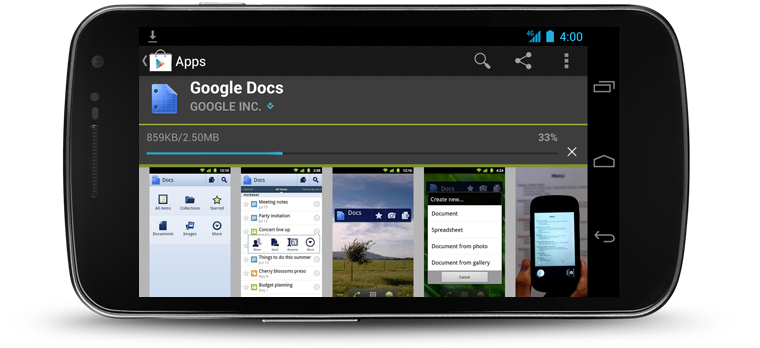
The progress bar should always travel from 0% to 100% completion. Avoid setting the bar to a lower value than a previous value, or using the same progress bar to represent the progress of multiple events, since doing so makes the display meaningless. If you're not sure how long a particular operation will take, use an indeterminate progress indicator.

Activity
If you don't know how much longer an operation will continue, use an indeterminate progress indicator. There are two styles available: a flat bar and a circle. Use the one that best fits the available space.
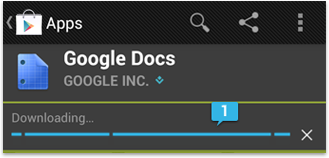
Activity bar (shown with the Holo Dark theme)
An indeterminate activity bar is used at the start of an application download because the Play Store app hasn't been able to contact the server yet, and it's not possible to determine how long it will take for the download to begin.

Activity circle (shown with the Holo Light theme)
An indeterminate activity circle is used in the Gmail application when a message is being loaded because it's not possible to determine how long it will take to download the email.
You should only use one activity indicator on screen per activity, and it should appropriately sized for the surrounding context. For example, the largest activity circle works well when displayed in a blank content area, but not in a smaller dialog box.