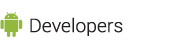Quickview
- Learn how to publish Android apps.
- Find out how to prepare apps for release.
- Learn how to release apps to users.
In this document
See also
Publishing is the process that makes your Android applications available to users. When you publish an Android application you perform two main tasks:
- You prepare the application for release.
During the preparation step you build a release version of your application, which users can download and install on their Android-powered devices.
- You release the application to users.
During the release step you publicize, sell, and distribute the release version of your application to users.
Usually, you release your application through an application marketplace, such as Google Play. However, you can also release applications by sending them directly to users or by letting users download them from your own website.
Figure 1 shows how the publishing process fits into the overall Android application development process. The publishing process is typically performed after you finish testing your application in a debug environment. Also, as a best practice, your application should meet all of your release criteria for functionality, performance, and stability before you begin the publishing process.

Figure 1. Publishing is the last phase of the Android application development process.
Preparing Your Application for Release
Preparing your application for release is a multi-step process that involves the following tasks:
- Configuring your application for release.
At a minimum you need to remove
Logcalls and remove the android:debuggable attribute from your manifest file. You should also provide values for theandroid:versionCodeandandroid:versionNameattributes, which are located in the <manifest> element. You may also have to configure several other settings to meet Google Play requirements or accomodate whatever method you're using to release your application. - Building and signing a release version of your application.
The Android Development Tools (ADT) plugin and the Ant build script that are provided with the Android SDK tools provide everything you need to build and sign a release version of your application.
- Testing the release version of your application.
Before you distribute your application, you should thoroughly test the release version on at least one target handset device and one target tablet device.
- Updating application resources for release.
You need to be sure that all application resources such as multimedia files and graphics are updated and included with your application or staged on the proper production servers.
- Preparing remote servers and services that your application depends on.
If your application depends on external servers or services, you need to be sure they are secure and production ready.
You may have to perform several other tasks as part of the preparation process. For example, you will need to get a private key for signing your application, and you may need to get a Maps API release key if you are using the Google Maps external library. You will also need to create an icon for your application, and you may want to prepare an End User License Agreement (EULA) to protect your person, organization, and intellectual property.
When you are finished preparing your application for release you will have a signed
.apk file that you can distribute to users.
To learn how to prepare your application for release, see Preparing for Release in the Dev Guide. This topic provides step-by-step instructions for configuring and building a release version of your application.
Releasing Your Application to Users
You can release your Android applications several ways. Usually, you release applications through an application marketplace, such as Google Play, but you can also release applications on your own website or by sending an application directly to a user. Google Play is the recommended marketplace for Android applications and is particularly useful if you want to distribute your applications to a large global audience. The other two release methods—server distribution and email distribution—are useful if you are releasing an application to a small group of users (for example, a work group in an enterprise environment), or if you do not want to make your application available to the general public.
Releasing Your Applications on Google Play
Google Play is a robust publishing platform that helps you publicize, sell, and distribute your Android applications to users around the world. When you release your applications through Google Play you have access to a suite of developer tools that let you analyze your sales, identify market trends, and control who your applications are being distributed to. You also have access to several revenue-enhancing features that are not available anywhere else, such as in-app billing and application licensing. This rich array of tools and features, coupled with numerous end-user community features, makes Google Play the premier marketplace for selling and buying Android applications.
Releasing your application on Google Play is a simple process that involves three basic steps:
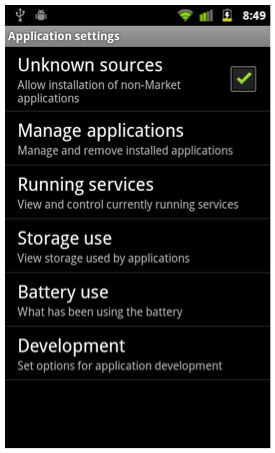
Figure 2. The Unknown sources setting lets you install applications that are not published on Google Play .
- Preparing promotional materials.
To fully leverage the marketing and publicity capabilities of Google Play, you need to create promotional materials for your application, such as screenshots, videos, graphics, and promotional text.
- Configuring options and uploading assets.
Google Play lets you target your application to a worldwide pool of users and devices. By configuring various Google Play settings, you can choose the countries you want to reach, the listing languages you want to use, and the price you want to charge in each country. You can also configure listing details such as the application type, category, and content rating. When you are done configuring options you can upload your promotional materials and your application as a draft (unpublished) application.
- Publishing the release version of your application.
If you are satisfied that your publishing settings are correctly configured and your uploaded application is ready to be released to the public, you can simply click Publish in the developer console and within minutes your application will be live and available for download around the world.
For information about Google Play, see Publishing on Google Play. This topic provides an introduction to Google Play features and provides a step-by-step guide for distributing your applications on Google Play.
Releasing your application on your own website
If you do not want to release your application on an application marketplace like Google Play, you can release your application by making it available for download on your own website or server. To do this, you must first prepare your application for release (that is, you must build it for release and sign it). Then all you need to do is host the release-ready application on your website and provide a download link for the application. When users browse to your website with their Android-powered devices and download your application, the Android system will automatically start installing the application on the device. However, the installation process will start automatically only if the user has configured their device to allow the installation of non-Google Play applications.
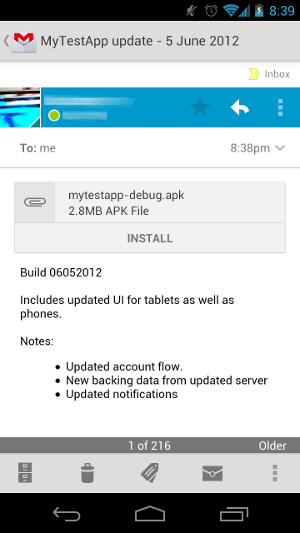
Figure 3. Users can simply click Install when you send them an application via email.
By default, Android-powered devices allow users to install applications only if the applications have been downloaded from Google Play. To allow the installation of applications from other sources, users need to enable the Unknown sources setting on their devices, and they need to make this configuration change before they download your application to their device (see figure 2).
Note: Some network providers do not allow users to install applications from unknown sources.
Although it is relatively easy to release your application on your own website, it can be inefficient and cumbersome. For example, if you want to monetize your application you will have to process and track all financial transactions yourself and you will not be able to use Google Play's in-app billing feature to sell in-app products. In addition, you will not be able to use the licensing feature to help prevent unauthorized installation and use of your application.
Releasing your application through email
The easiest and quickest way to release your application is to send it to a user through
email. To do this, you prepare your application for release and then attach it to an email
and send it to a user. When the user opens your email message on their Android-powered device
the Android system will recognize the .apk and display an Install Now
button in the email message (see figure 3). Users can install your application by touching the
button.
Note: The Install Now button appears only if a user has configured their device to allow the installation of non-Google Play applications and they open your email with the native Gmail application.
Releasing applications through email is convenient if you are sending your application to only a few trusted users, but it provides few protections from piracy and unauthorized distribution; that is, anyone you send your application to can simply forward it to someone else. else.