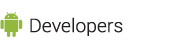In this document
Key Classes
Related Tutorials
See Also
Activity testing is particularly dependent on the the Android instrumentation framework. Unlike other components, activities have a complex lifecycle based on callback methods; these can't be invoked directly except by instrumentation. Also, the only way to send events to the user interface from a program is through instrumentation.
This document describes how to test activities using instrumentation and other test facilities. The document assumes you have already read Testing Fundamentals, the introduction to the Android testing and instrumentation framework.
The Activity Testing API
The activity testing API base class is InstrumentationTestCase,
which provides instrumentation to the test case subclasses you use for Activities.
For activity testing, this base class provides these functions:
- Lifecycle control: With instrumentation, you can start the activity under test, pause it, and destroy it, using methods provided by the test case classes.
- Dependency injection: Instrumentation allows you to create mock system objects such as Contexts or Applications and use them to run the activity under test. This helps you control the test environment and isolate it from production systems. You can also set up customized Intents and start an activity with them.
- User interface interaction: You use instrumentation to send keystrokes or touch events directly to the UI of the activity under test.
The activity testing classes also provide the JUnit framework by extending
TestCase and Assert.
The two main testing subclasses are ActivityInstrumentationTestCase2 and
ActivityUnitTestCase. To test an Activity that is launched in a mode
other than standard, you use SingleLaunchActivityTestCase.
ActivityInstrumentationTestCase2
The ActivityInstrumentationTestCase2 test case class is designed to do
functional testing of one or more Activities in an application, using a normal system
infrastructure. It runs the Activities in a normal instance of the application under test,
using a standard system Context. It allows you to send mock Intents to the activity under
test, so you can use it to test an activity that responds to multiple types of intents, or
an activity that expects a certain type of data in the intent, or both. Notice, though, that it
does not allow mock Contexts or Applications, so you can not isolate the test from the rest of
a production system.
ActivityUnitTestCase
The ActivityUnitTestCase test case class tests a single activity in
isolation. Before you start the activity, you can inject a mock Context or Application, or both.
You use it to run activity tests in isolation, and to do unit testing of methods
that do not interact with Android. You can not send mock Intents to the activity under test,
although you can call
Activity.startActivity(Intent) and then
look at arguments that were received.
SingleLaunchActivityTestCase
The SingleLaunchActivityTestCase class is a convenience class for
testing a single activity in an environment that doesn't change from test to test.
It invokes setUp() and
tearDown() only once, instead of once per
method call. It does not allow you to inject any mock objects.
This test case is useful for testing an activity that runs in a mode other than
standard. It ensures that the test fixture is not reset between tests. You
can then test that the activity handles multiple calls correctly.
Mock objects and activity testing
This section contains notes about the use of the mock objects defined in
android.test.mock with activity tests.
The mock object MockApplication is only available for activity
testing if you use the ActivityUnitTestCase test case class.
By default, ActivityUnitTestCase, creates a hidden MockApplication
object that is used as the application under test. You can inject your own object using
setApplication().
Assertions for activity testing
ViewAsserts defines assertions for Views. You use it to verify the
alignment and position of View objects, and to look at the state of ViewGroup objects.
What To Test
-
Input validation: Test that an activity responds correctly to input values in an
EditText View. Set up a keystroke sequence, send it to the activity, and then
use
findViewById(int)to examine the state of the View. You can verify that a valid keystroke sequence enables an OK button, while an invalid one leaves the button disabled. You can also verify that the Activity responds to invalid input by setting error messages in the View. -
Lifecycle events: Test that each of your application's activities handles lifecycle events
correctly. In general, lifecycle events are actions, either from the system or from the
user, that trigger a callback method such as
onCreate()oronClick(). For example, an activity should respond to pause or destroy events by saving its state. Remember that even a change in screen orientation causes the current activity to be destroyed, so you should test that accidental device movements don't accidentally lose the application state. -
Intents: Test that each activity correctly handles the intents listed in the intent
filter specified in its manifest. You can use
ActivityInstrumentationTestCase2to send mock Intents to the activity under test. - Runtime configuration changes: Test that each activity responds correctly to the possible changes in the device's configuration while your application is running. These include a change to the device's orientation, a change to the current language, and so forth. Handling these changes is described in detail in the topic Handling Runtime Changes.
- Screen sizes and resolutions: Before you publish your application, make sure to test it on all of the screen sizes and densities on which you want it to run. You can test the application on multiple sizes and densities using AVDs, or you can test your application directly on the devices that you are targeting. For more information, see the topic Supporting Multiple Screens.
Next Steps
To learn how to set up and run tests in Eclipse, please refer to Testing in Eclipse, with ADT. If you're not working in Eclipse, refer to Testing in Other IDEs.
If you want a step-by-step introduction to testing activities, try one of the testing tutorials:
- The Hello, Testing tutorial introduces basic testing concepts and procedures in the context of the Hello, World application.
- The Activity Testing tutorial is an excellent follow-up to the Hello, Testing tutorial. It guides you through a more complex testing scenario that you develop against a more realistic activity-oriented application.
Appendix: UI Testing Notes
The following sections have tips for testing the UI of your Android application, specifically to help you handle actions that run in the UI thread, touch screen and keyboard events, and home screen unlock during testing.
Testing on the UI thread
An application's activities run on the application's UI thread. Once the
UI is instantiated, for example in the activity's onCreate() method, then all
interactions with the UI must run in the UI thread. When you run the application normally, it
has access to the thread and does not have to do anything special.
This changes when you run tests against the application. With instrumentation-based classes,
you can invoke methods against the UI of the application under test. The other test classes
don't allow this. To run an entire test method on the UI thread, you can annotate the thread
with @UIThreadTest. Notice that this will run all of the method statements
on the UI thread. Methods that do not interact with the UI are not allowed; for example, you
can't invoke Instrumentation.waitForIdleSync().
To run a subset of a test method on the UI thread, create an anonymous class of type
Runnable, put the statements you want in the run() method, and
instantiate a new instance of the class as a parameter to the method
appActivity.runOnUiThread(), where appActivity is
the instance of the application you are testing.
For example, this code instantiates an activity to test, requests focus (a UI action) for the
Spinner displayed by the activity, and then sends a key to it. Notice that the calls to
waitForIdleSync and sendKeys aren't allowed to run on the UI thread:
private MyActivity mActivity; // MyActivity is the class name of the app under test
private Spinner mSpinner;
...
protected void setUp() throws Exception {
super.setUp();
mInstrumentation = getInstrumentation();
mActivity = getActivity(); // get a references to the app under test
/*
* Get a reference to the main widget of the app under test, a Spinner
*/
mSpinner = (Spinner) mActivity.findViewById(com.android.demo.myactivity.R.id.Spinner01);
...
public void aTest() {
/*
* request focus for the Spinner, so that the test can send key events to it
* This request must be run on the UI thread. To do this, use the runOnUiThread method
* and pass it a Runnable that contains a call to requestFocus on the Spinner.
*/
mActivity.runOnUiThread(new Runnable() {
public void run() {
mSpinner.requestFocus();
}
});
mInstrumentation.waitForIdleSync();
this.sendKeys(KeyEvent.KEYCODE_DPAD_CENTER);
Turning off touch mode
To control the emulator or a device with key events you send from your tests, you must turn off touch mode. If you do not do this, the key events are ignored.
To turn off touch mode, you invoke
ActivityInstrumentationTestCase2.setActivityTouchMode(false)
before you call getActivity() to start the activity. You must invoke the
method in a test method that is not running on the UI thread. For this reason, you
can't invoke the touch mode method from a test method that is annotated with
@UIThread. Instead, invoke the touch mode method from setUp().
Unlocking the emulator or device
You may find that UI tests don't work if the emulator's or device's home screen is disabled with
the keyguard pattern. This is because the application under test can't receive key events sent
by sendKeys(). The best way to avoid this is to start your emulator or device
first and then disable the keyguard for the home screen.
You can also explicitly disable the keyguard. To do this,
you need to add a permission in the manifest file (AndroidManifest.xml) and
then disable the keyguard in your application under test. Note, though, that you either have to
remove this before you publish your application, or you have to disable it with code in
the published application.
To add the the permission, add the element
<uses-permission android:name="android.permission.DISABLE_KEYGUARD"/>
as a child of the <manifest> element. To disable the KeyGuard, add the
following code to the onCreate() method of activities you intend to test:
mKeyGuardManager = (KeyguardManager) getSystemService(KEYGUARD_SERVICE);
mLock = mKeyGuardManager.newKeyguardLock("activity_classname");
mLock.disableKeyguard();
where activity_classname is the class name of the activity.
Troubleshooting UI tests
This section lists some of the common test failures you may encounter in UI testing, and their causes:
WrongThreadException-
Problem:
For a failed test, the Failure Trace contains the following error message:android.view.ViewRoot$CalledFromWrongThreadException: Only the original thread that created a view hierarchy can touch its views.Probable Cause:
This error is common if you tried to send UI events to the UI thread from outside the UI thread. This commonly happens if you send UI events from the test application, but you don't use the@UIThreadannotation or therunOnUiThread()method. The test method tried to interact with the UI outside the UI thread.Suggested Resolution:
Run the interaction on the UI thread. Use a test class that provides instrumentation. See the previous section Testing on the UI Thread for more details. java.lang.RuntimeException-
Problem:
For a failed test, the Failure Trace contains the following error message:java.lang.RuntimeException: This method can not be called from the main application threadProbable Cause:
This error is common if your test method is annotated with@UiThreadTestbut then tries to do something outside the UI thread or tries to invokerunOnUiThread().Suggested Resolution:
Remove the@UiThreadTestannotation, remove therunOnUiThread()call, or re-factor your tests.